The Advnatech DAQNavi LabView driver is based on the DAQNavi Driver
System requirement:
Supported Operating Systems:
– Windows XP; Windows7-32; Windows7-64;WindowServer2003-64
Supported labview version:
– Labview 8.6 or higher version
To use , you must have the following:
–Computer using at least a 600 MHz or higher microprocessor
–VGA resolution (or higher) video adapter
–Minimum of 256 MB of memory
–Minimum of 5 MB of free hard disk space
–Microsoft-compatible mouse
Installation and Download the Driver:
How to Find and Install Advnatech DAQNavi Driver
Easy Start up please follow below steps:
Step1: Add an Express VI of "DAQNavi Assistant"
Step2: Select what function this VI will use;
Step3: Select a further function of DAQ module;Step4: Select a DAQ Module; if you cannot find the right module, please check your DAQ driver.
Step5: Setting the signal input/output configuration;
Step6: Select channel scan;
Step7: Check the Express VI configuration;
Step8: Complete the data connect;
Programming Guide Sample: Advnatech DAQNavi LabView Programming
~Please don't leave question here; if you have any question, please contact your Advantech sales or send email to Advantech. Thank you~

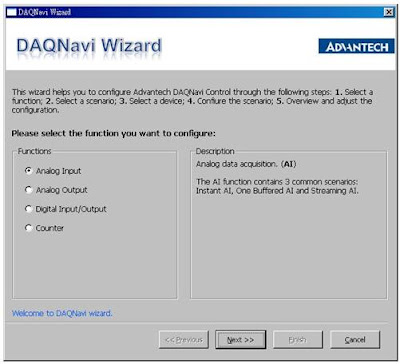






沒有留言:
張貼留言